AirTag won’t Connect: How to Fix AirTag Not Connecting/Pairing?
Fix AirTag Not Connecting: Here is the complete guide on How to Fix AirTag Not Connecting Problem. If you are facing issues while connecting and are unable to connect your AirTag with your iPhone, then here I have mentioned the best ways to fix Apple AirTag not pairing problem.
Pairing AirTag with iPhone is very easy, open the box and place it near the iPhone and connect. But sometimes it creates issues in establishing connection. Some of the issues and its fixes are mentioned follow them properly and it will be fixed.
How to Fix AirTag Not Reachable Move Around to Connect?

Before moving forward, make sure:
- Your device is updated with the latest version
- Two-factor authentication is turned on
- Find My app & Bluetooth also should be turned on
- iPhone must be connected to the internet (Wifi or Cellular Data)
How to Unlock iPhone With Voice Control?
How to Fix AirTag Not Connecting?
1. Keep AirTag Close to iPhone
To start pairing you have to keep AirTag close to iPhone, and if you have purchased 4 pack of AirTag then start with one instead of setting up all four at once. Keeping both the items far away might be difficult to complete the setup procedure. If you are confused follow our guide “How to Connect/Set Up AirTag to iPhone?” and you will be able to easily setup your AirTag with iPhone.

2. Restart Find My App
If the Find My app is running in the background for a long time, then you need to relaunch the app to fix the issue. Drag from the bottom of the screen, and all the apps running in the background will be displayed; from the minimise window, remove Find My app, and the issue will be fixed.
3. Restart Your iPhone
If there are some software malfunctions in the connected iPhone, restarting will probably fix the AirTag won’t Connect problem and other unknown issues you may not have noticed until now.

4. Reinstall Battery
According to Apple the AirTag battery lasts for approx one year, but there is a chance that battery is not properly placed. So remove the battery and put back in properly then start the pairing and most probably the issue will be fixed.

5. Reset the AirTag
If battery reinstallation and above fixes didn’t solve the issue you can try resetting AirTag as it has helped users solve all the issues, such as not connecting/pairing, weak signal, and many other issues. To reset AirTag, first remove it from your Apple ID, then reset it by following our guide on How to Reset AirTag for New Phone or Apple ID.
6. Contact Customer Support
If all the above fixes are not working for you, the last thing you can do is contact the support on social media or by official email. Share the issue with a screenshot or video and ask for a solution; they have the solution for all errors occurring, and all the issues will be fixed.
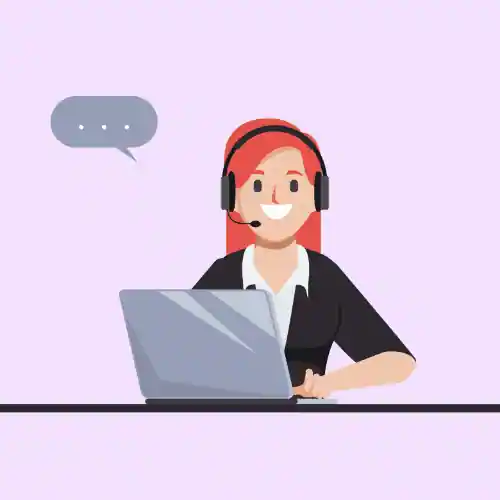
How to Play Gomoku on iMessage?
Wrap Up
I’m assuming this article would be helpful for you to get complete information about AirTag won’t Connect: How to Fix AirTag Not Connecting/Pairing. For more news and updates, stay tuned to WargXP.com.