How to Delete Maps in BGMI?
How to Delete Maps in BGMI: There is a variety of maps available in BGMI for different modes, and to play all maps, you need to download them manually. But if you have downloaded lots of maps but don’t want to play anymore, then it is better to delete them and free up some device storage. Here you will find the complete tutorial to delete the BGMI map.
Note: You can’t delete the Erangel map from BGMI because it comes with the game, and there is no option in the game to delete the Erangel map.
How to Fix BGMI Map Download Problem?
List of BGMI Maps & Their Size
| Map | Size |
|---|---|
| Livik (Beta) | 140.0 MB |
| Miramar (Desert Map) | 293.2 MB |
| Sanhok | 107.5 MB |
| Karakin | 47.1 MB |
| Vikendi | 129.4 MB |
| Mission Ignition Erangel | 126.8 MB |
| TDM: Warehouse | 32.8 MB |
| Gun Game: Library | 17.5 MB |
| Domination: Town | 21.1 MB |
| Assault: The Ruins | 33.8 MB |
| Arena: Hangar | 64.7 MB |
| Cheer Park | 50.3 MB |
| Traverse Insectoid | 10.9 MB |
| Payload | 54.8 MB |
How to Delete Maps in BGMI?
Step 1: Click on Download Icon on the Home screen
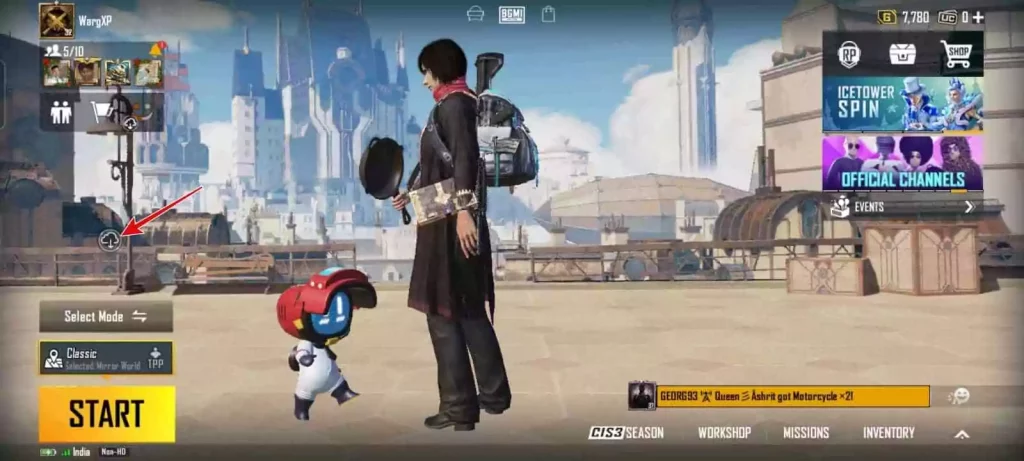
Step 2: A list of all the maps will appear > Click on the Delete button
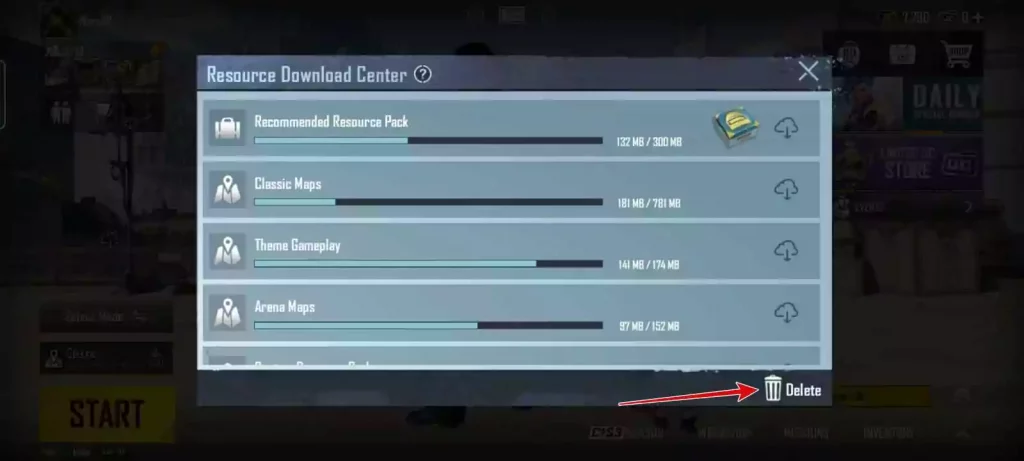
Step 3: Select the maps that you want to delete > Click Delete
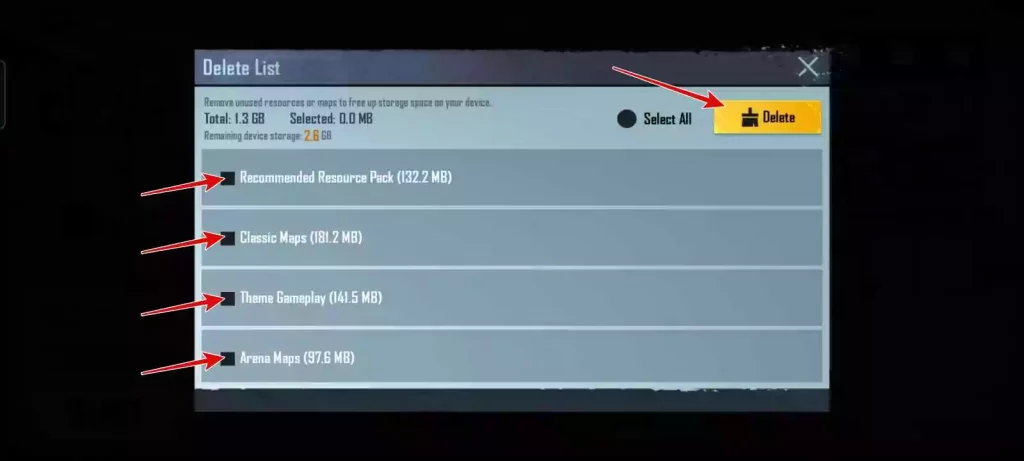
Step 4: All the selected maps will be removed from the game
Step 5: There won’t be any confirmation window, and the map will be removed
How to Fix BGMI Stuck on Loading Screen?
Wrap Up
I’m assuming this article would be helpful for you to get complete information about How to Delete Maps in BGMI. For more news and updates, stay tuned to WargXP.com.