How to Download Minecraft PC for Free?
Here is the step-by-step tutorial on How to Download Minecraft PC for Free, and a beginner guide to playing Minecraft like a pro. In this article, we will be using the legal methods officially allowed to download the game for free.
What is Minecraft?
Minecraft is a game based on breaking and placing blocks. In this game, you can create your imaginary world with blocks and fight with mobs. All game tasks are saved to your account and can be restored on any device by logging in with that account.
How to Download Minecraft PC for Free?
Step 1: Go to Minecraft Official Download page > Click Download Button
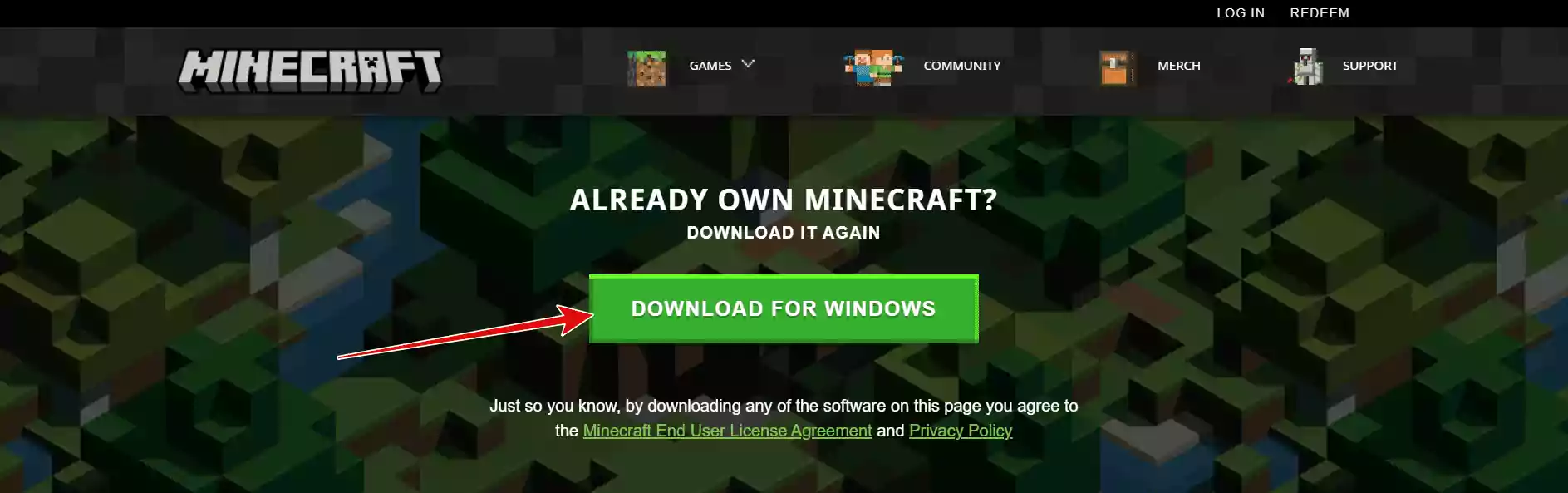
Step 2: The Minecraft Launcher installation file will start downloading
Step 3: Install the Minecraft Launcher

Step 4: Click Finish

Step 5: Launcher will start downloading Minecraft.exe file to run the game

Step 6: Login with a Microsoft Account or Mojang Account (If you don’t have one, Create a Microsoft Account and set up Xbox)
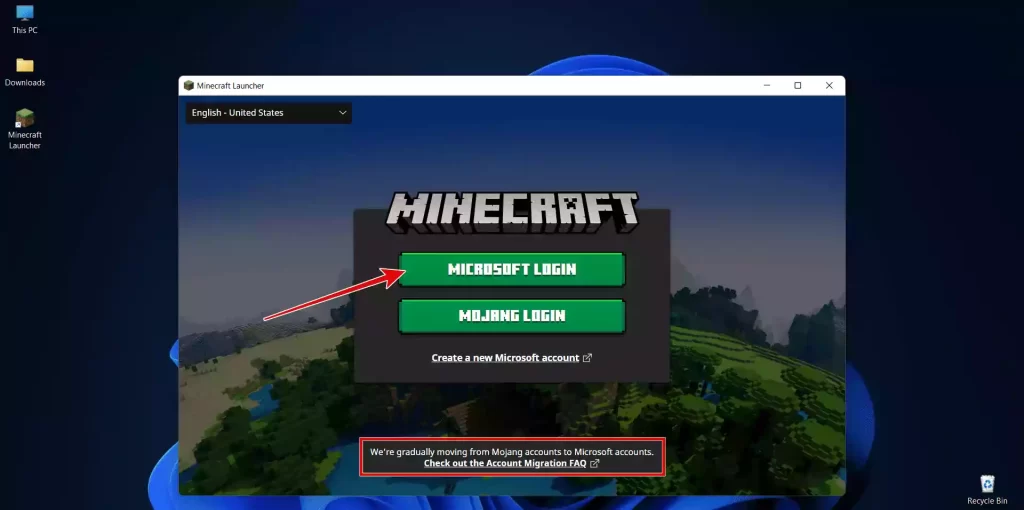
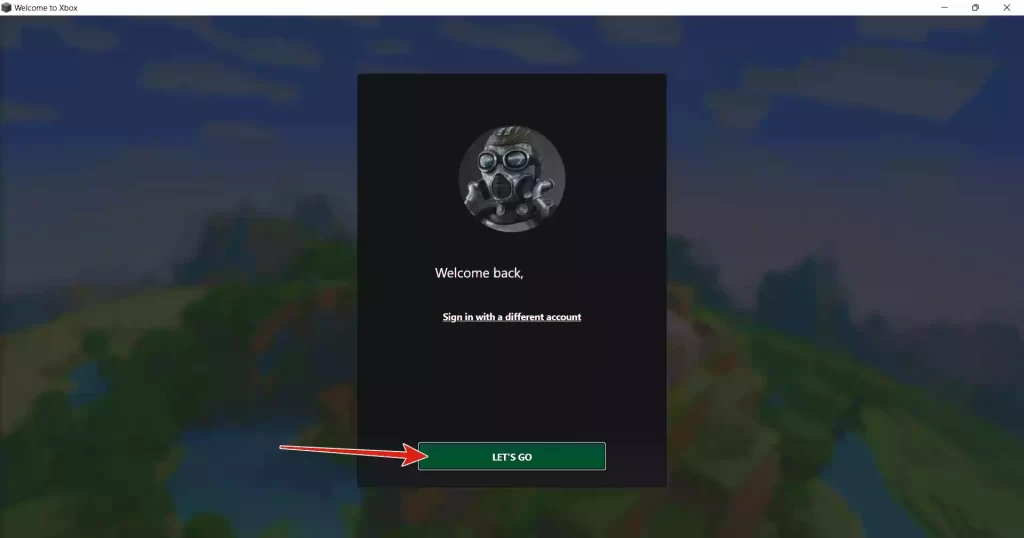
Step 7: Click Play Demo to download game resource files (400MB+)

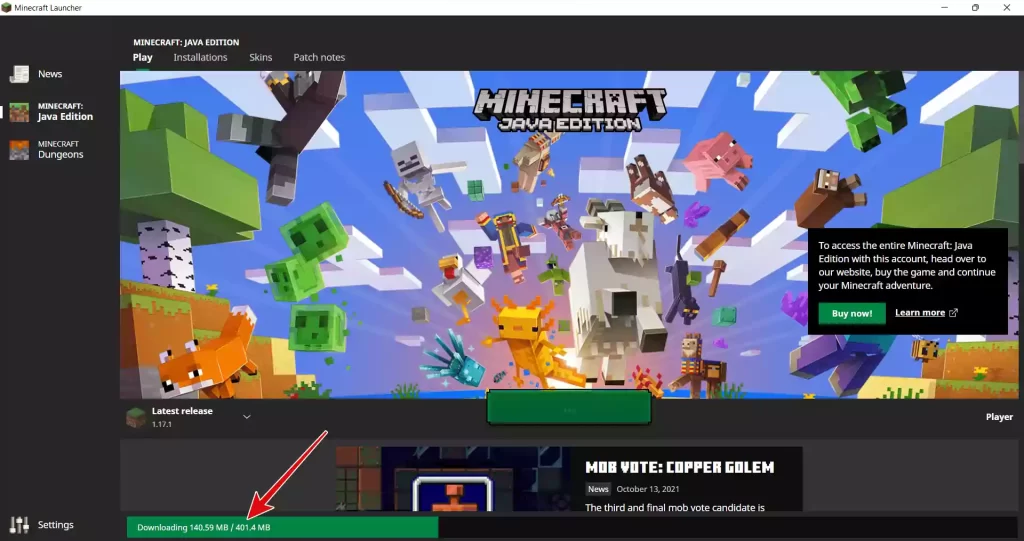
After the download is completed, the game will automatically start the free trial, which has many limitations compared in comparison to the full game.
Step 8: Click Play Demo World (To start your first game)

Step 9: Some Minecraft Keyboard Shortcuts/Hotkeys will be displayed on the screen which can be used to control Minecraft character

Note: This demo will last 5 in-game days (about 1 hour and 40 minutes).
In alternative, you can get the full version of the game for free if you are subscribed to PC Game Pass, or you can also purchase the full version of the game from the Microsoft Store itself.
How to Become a Minecraft Pro Player?
Initially, you might find it confusing but by learning the game you can gradually learn about the game, its mechanics and become a Minecraft Pro Player. Its concept is different from other games because here you have to break and place various blocks to craft creative stuffs in the game.
Wrap Up
I’m assuming this article would be helpful for you to get complete information about How to Download Minecraft PC for Free. Enjoy the game and show your creative crafts to friends and others on social media. For more news and updates, stay tuned to WargXP.com.