5 Best Android Emulator for PC 2023
Are you looking for the Best Android Emulator for PC 2023 that you can use for any purpose on any device? If yes, here I have shared 5 best emulators capable of running Android apps & games on every computer.
The emulator has various uses, such as testing an application or playing mobile games on a PC with a keyboard and mouse. Many tasks need an android environment, which can be quickly done by installing emulator software on our computer.
How To Download and Play Battlegrounds Mobile India On PC?
Before making this list of top android emulators for computers, I tested many other emulators, and after that, I made this list. These emulators are mainly focused on gaming purposes, and I’m hoping you are here looking for the best android emulator to play mobile games on android.
- 5 Best Android Emulators For Windows PC
- 1. BlueStacks – Fastest Android Emulator For PC & Mac
- 2. NoxPlayer – Free Android Emulator on PC and Mac
- 3. MEmu Play – The Best Android Emulator For PC Free Download
- 4. GameLoop – Android Emulator for PC
- 5. LDPlayer – Lightweight & Fast Android Emulator For PC
- How To Download & Install Android Emulators on PC?
- FAQs
5 Best Android Emulators For Windows PC
| Emulators | Min RAM | Storage | Gaming | Windows Support | Price |
|---|---|---|---|---|---|
| BlueStacks | 4GB | SSD | Yes | Windows7 – 10 | Free |
| NoxPlayer | 2GB | SSD | Yes | Windows7 – 10 | Free |
| MEmu Play | 2GB | SSD | Yes | Windows7 – 10 | Free |
| GameLoop | 4GB | SSD | Yes | Windows7 – 10 | Free |
| LDPlayer | 2GB | SSD | Yes | Windows7 – 10 | Free |
The minimum RAM requirements to run the emulator on a PC is 2GB – 4GB, and storage is HDD/SSD. But my advice is if you don’t want your system to lose performance get at least 8GB RAM and always go with SSD.
1. BlueStacks – Fastest Android Emulator For PC & Mac
The current version BlueStacks 5, is a new gaming engine based on the latest Android version. The best part about Bluestacks is compatibility, so you must know it supports almost every windows hardware let, it be Intel or AMD.
BlueStacks is popular because of its easy-to-customize Keymapping facility and its AI-based gaming engine for the best performance. The min requirements to run BlueStacks smoothly are already mentioned in the above table.
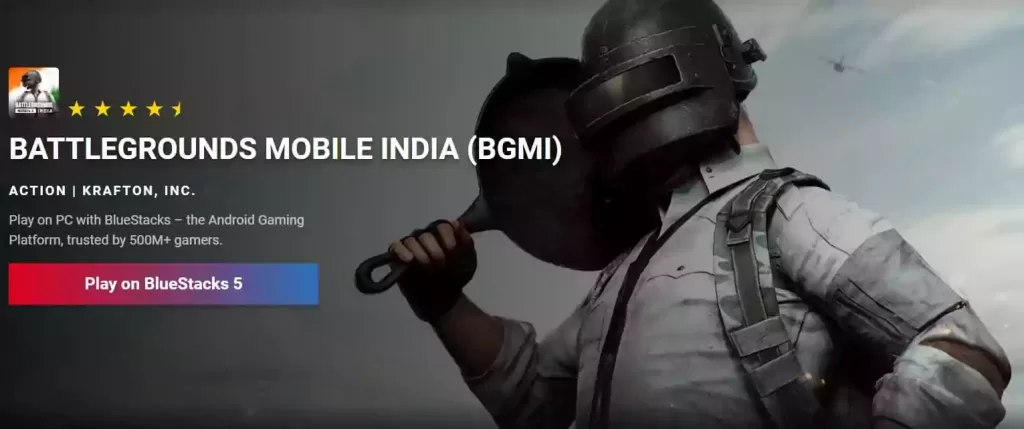
2. NoxPlayer – Free Android Emulator on PC and Mac
If you are the one whose main priority is not gaming, then NoxPlayer is the best option. It is based on Android 7, which has the power to deliver super performance in any condition. NoxPlayer offers the best Gameplay optimizations, controller compatibility, and a clean UI.
If your machine can’t handle the load of BlueStacks, NoxPlayer could be the best alternative.

3. MEmu Play – The Best Android Emulator For PC Free Download
MEmu Play is one of the most potent android emulators that supports almost every android game on PC with fully customizable key mapping to enjoy fantastic gameplay. It also allows you to use multiple accounts for one game or app.

4. GameLoop – Android Emulator for PC
GameLoop emulator is fully dedicated to gaming; in the initial stage, it was launched with another name Tencent Gaming Buddy. At that time, it has the support of PUBG and a few other games, but now it supports almost every game along with PUBG Mobile.
Now they have also added the Google Play Store feature so that you can easily download any android game on GameLoop and play it on the computer.
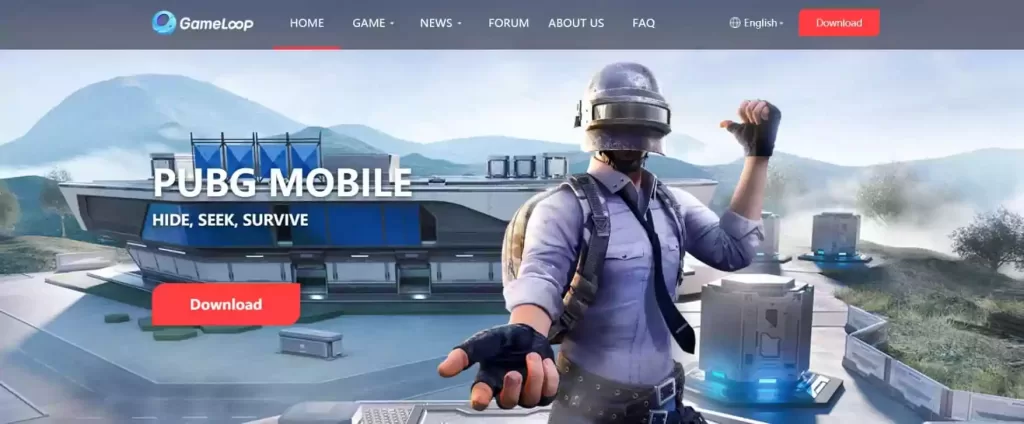
5. LDPlayer – Lightweight & Fast Android Emulator For PC
Here we have the last and best android emulator that delivers the best gaming performance. The emulator is gaining popularity because of its fantastic performance. Here you can customize everything for a better gameplay experience.
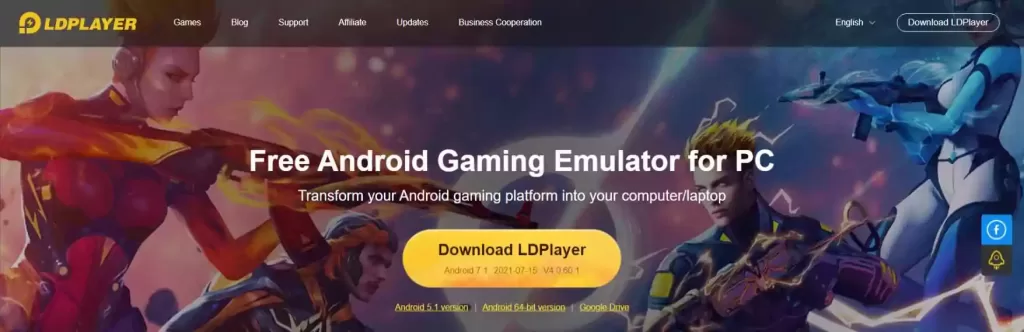
How To Download & Install Android Emulators on PC?
Step 1: Visit the official website
Step 2: Click on the Download button (a file with .exe extension will download)
Step 3: Click on the .exe file once it is downloaded
Step 4: Follow the installation process
Step 5: Congrats! the emulator has been installed on your PC
FAQs
Bluestacks is the best android emulator for PC as it provides lots of useful facilities that any other software doesn’t do. But this is only recommended if you have a powerful machine.
LDPlayer and GameLoop are the fastest android emulator I have found. They don’t eat extra resources and are fully dedicated to gaming.
Yes, leaving the emulator running in the background too long will slow down any computer. So my advice is to close the emulator when your work is finished.
No, as I have already mentioned that if you want to run an emulator smoothly, then 8GB is essential. It will run even on 4GB, but your expected experience won’t be fulfilled.
BlueStacks is heavy software and needs powerful resources to run efficiently. That’s why BlueStacks lag too much.
No, if you are downloading a genuine and trusted emulator from official sources, it always comes virus-free. There is no chance of a virus or any other malware, so I have provided the link to official sources instead of the direct download link.
If your need is only for gaming purposes, I recommend going with the LDPlayer or GameLoop. Because both these are entirely based on gaming performance. But if you want to perform all kinds of tasks and run every android app and game, then Bluestacks is the best.