Fix Epic Games One More Step Please Complete a Security Check to Continue Network Error
Here is the complete guide on How to Fix Epic Games One More Step Please Complete a Security Check to Continue? If you are facing an issue with Epic Games Launcher, then here I have mentioned the 10 best ways to fix Epic Games Captcha Not Loading problem and Security Check error.
It’s a common error that many gamers face either while purchasing or claiming a free game or while logging into the epic games store. and there is a quick solution to fix the issue quickly without any problems.
Epic Games Store Free Games For Today

How to Fix Epic Games One More Step Please Complete a Security Check to Continue Network Error?
Apply these 10 fixes one by one to Fix Epic Games. One More Step Please Complete a Security Check to Continue the Network Error problem:
1. Use a VPN
In my case, VPN worked well, and that’s I advise you to connect to a VPN, then try again, and hopefully, the issue will be fixed at once. Premium VPN is not mandatory, and you can also go with the free version. To fix this issue, I used the Turbo VPN PC version.
2. Close Softwares Running in the Background
Sometimes background running software may interfere with Epic Games connection and might slow down the efficiency of the launcher. So, first of all, close all those backgrounds running apps and relaunch the Epic Games Launcher. Press Ctrl + Shift + ESC on your keyboard right click on the application click on End task to close them.
3. Verify Server Status/Maintenance

Sometimes servers are taken down to fix major bugs and glitches. In such a case, you can’t do anything except wait for the team to make the server live again. Visit the Epic Games server status page or search for “Is Epic Games Down Today” or “Is Epic Games Right Now” on Google.
4. Restart the Game Launcher
Restarting will probably fix the Security Check Network problem. Before restarting, close the game launcher and game from the taskbar, or press ALT + F4 to terminate the launcher entirely. However, in some cases, a restart may not be enough. If you continue to encounter the error, we recommend rebooting your PC.
5. Update Drivers and Game
To make the game and launcher work properly, it needs updated drivers, and over time updates are released for drivers. If the drivers are outdated, update it with the latest version and try again. The updates can be checked either in PC settings (Windows Update) or in the device manager.
- Press Windows Key + X > Click on Device Manager
- Click on Display adapters > Double click to expand
- Right-click on the driver > Click Update driver
- Choose Search automatically for updated driver software
- If available, update it with the latest version
6. Run Epic Games as Administrator
Running Epic Games as an administrator will guarantee that the program has full rights to do anything it needs to do with your computer. By default, these privileges are removed because it can be risky. To run Epic Games as an administrator, follow these steps:
- Right-click on the icon
- Click on Run as administrator
- Tap on Yes to run as an administrator.
Note: Only run trustworthy applications as an administrator.
7. Delete Temporary Files
Whenever we run the software, our computer store a temporary cache to deliver a better experience. But sometimes, these temporary files might be a little annoying and create issues while using the software. To delete temporary files, Click on Start Button > Type %temp% > Open Temp folder > Delete all the files in the temp folder.
Note: Don’t delete any files forcefully.
8. Switch to a Fast Internet

For a better experience and to avoid network issues, switching to a faster ISP or Wi-Fi is highly recommended. If your internet speed is not much better, Epic Games might not work properly, and you can face minor errors like Epic Games Network Error and Captcha Not loading.
How to Check Internet Speed Online?
9. Disable Firewall, Antivirus

Sometimes to prevent your computer Firewall or Antivirus may prevent the launcher from establishing a connection with its server. So temporarily disable the firewall or antivirus causing the issue and try relaunching Epic Games without an active Firewall or Antivirus.
Download the Best Free VPN for iOS and Android
10. Contact Customer Support
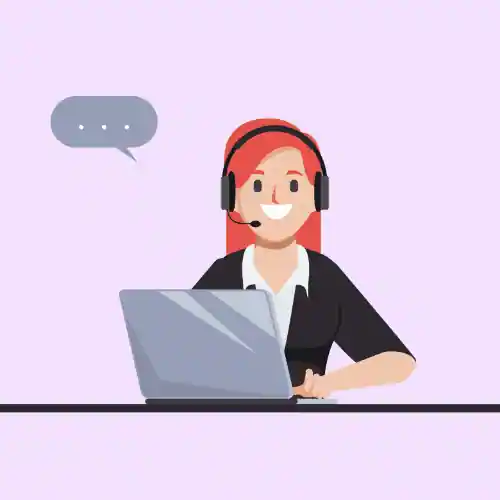
If all the above fixes are not working for you, the last thing you can do is contact the support on social media or by official email. Share the issue with a screenshot or video and ask for a solution; they have the solution for all errors occurring on Epic Games, and all the issues will be fixed.
Top 10 Best Multiplayer Games for PC in 2023 (Free & Paid)
Wrap Up
I’m assuming this article would be helpful for you to get complete information about How to Fix Epic Games One More Step Please Complete a Security Check to Continue Network Error? For more news and updates, stay tuned to WargXP.com.